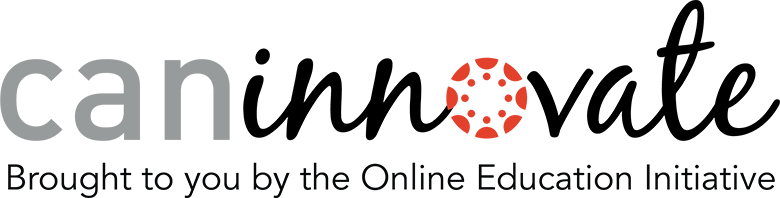From Scattered to Focused: The NEXT Way to Guide Students to Success!
You walk into a room. There is a wall in front of you that is full of buttons and colorful signs and little screens with cute animations playing on them. There is an exit behind you and there are no other doors or windows in the room. You hear a voice from nowhere saying, “Welcome! Click a button to begin!” You look closely at the wall and see that the buttons will take you anywhere you want to go or give you anything you need for the journey. You think to yourself, “Wow, all these choices, which should I choose?” Lol! Okay let’s be honest, how many of you just went back in time to the days of Zork?
If you think about it, our online classrooms are not much different than the exploratory world of adventure games. And while the exploratory aspect was fun, how long did it take us to find the right path to success?
Long, long ago, in a cyberspace far, far away, I first started teaching online and had a mindset that I would give the students a link to everything I thought they might need to succeed in my course, basically an all-on-one-page approach. In doing so, I created that wall of buttons and consequently gave my students too many options. Yes, the options were all useful, but I was presuming that the student would know which button to select, and when. The result was that the student did not have a clear path to success and I had a lot more work on my keyboard trying to reduce their confusion by explaining which way to go.
Then along came the NEXT button in Canvas!
Let Me Show You The Way
Before I completed the OEI Course Design Academy, I thought I had a great online class. The experience humbly led me to learn otherwise. In partnership with Helen Graves, my OEI Instructional Designer, I discovered a new way to design my course to clearly guide my students and remove the ambiguity they met with the all-on-one-page approach.
Now, each week my students enter my online world and are greeted with a link to the first page in the module for that particular week. From that point on, all they need to do is click the NEXT button to know exactly where I want them to focus and what the next project, discussion, quiz, or assignment will be. I still use pages to customize the world and have my colorful signs and animations, and I also use a Bitmoji character to create a personal connection. And speaking of animations, I use an online product called Vyond (formerly GoAnimate). Vyond is a user-friendly way to create animations to present important course related information. Below is a video I created to show my students how to navigate my online course.
Turning the Page
Using Canvas pages within modules enables the NEXT button and allows me to create a specific pathway to success in my course. It doesn’t lessen the rigor or dumb-down the assignment, but it does remove the uncertainty of what the student needs to do next or where they need to go.
And to make it a more enriching journey, I add pages to introduce weekly topics with animations and provide a wrap-up page that includes links to other relevant sources; all of which utilize the NEXT button to keep the students moving forward. And, of course, any links to outside sources open to a new window, so that way students keep their place in the classroom and don’t get distracted.
If you’re a faculty member at an OEI consortium college who is thinking about participating in the OEI Course Design Academy, I strongly encourage you to do so as it has greatly improved my online course design. I also suggest that you leave your ego at the door and keep your mind open for new possibilities! Lol!