In my previous post, I shared how I use ConferZoom in Canvas to conduct “Live” orientation meetings with my online students. I call these meetings “

There is only one you…and you have lots of students, right? How can you use ConferZoom throughout your online course to provide the varying levels of personal attention your students need to synthesize the new concepts they encounter in your course.
Learning is variable. This means students process information at different rhythms and
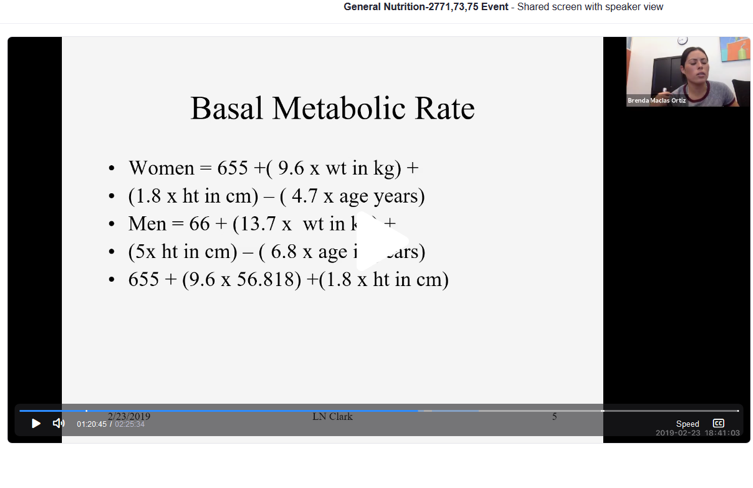
Tips for arranging your klatch workgroups
Here’s are some tips to help you get started:
- Sign up here for your ConferZoom account if you don’t have one yet, refer to the help guides for assistance in getting started.
- Decide the amount of credit you will assign for attendance.
- Identify when you should schedule your workgroup klatch meetings to best support your students throughout the assignments and projects. (I will have a regular day and an alt-klatch day). I schedule my workgroup klatch meetings at critical points to provide scaffolded support for assignments or projects. For example, in my Nutrition class, the first project my students complete is a diet analysis self-assessment project that is comprised of 4 components. A critical stage in the project is the point at which students are required to perform several anthropometric measurements. Students can become discouraged, as many students view any mathematical equation as a daunting task, no matter how useful the information will ultimately be to them. I head this off with a scheduled klatch work-group, I offer 2 meetings on different days and times. Students are required to attend one of the meetings with the calculation worksheet in hand. They are required to have a calculator and
scratch sheet of paper ready. Students are informed that we will work as a team in the workgroup klatch to use current and previous student examples and solve each equation together. By the end of the klatch, students have solved all of their anthropometric measurement calculations required for their project. - Send out invitations to your students using the Canvas inbox in the invitation message make sure students know what will be covered and what they need to bring to the
work group (worksheet, scratch sheet, rough draft, research topic), and specify any content they will need to review or flipped classroom task they will need to complete before the klatch. If you want students to volunteer to share their work in the klatch, include that request in the invitation. My meetings for the term are posted in unit zero as you can see in this video. I also have the meeting broken down by modules - Send a reminder. An hour before the meeting I send out a reminder message through the Canvas inbox with a recap of the items students need to review or bring to be prepared for our session.
- Have your workgroup Klatch! Use ConferZoom’s built-in Record function to ensure you have an archive of your work-group for students who are unable to attend.
- Promote the next workgroup klatch. Don’t miss this opportunity to be sure your next meeting is on your students’ calendars and be sure it’s on your Canvas course calendar too.
- Include all students. for students who are unavailable to attend, provide the option to view the recording and share 1-2 things they learned. This ensures students aren’t penalized if their schedule does not allow them to be present.
Tips for a successful klatch workgroup in ConferZoom
Once your klatch workgroup is arranged, consider these tips for a successful experience:
- Adapt to your students’ needs. Have an idea of the topics you plan to cover and how much time you want to spend on each of them but adjust your plan to support the needs of students who attend. For example, if you plan to cover a topic, but discover the students in attendance don’t need it to be covered or the students want more time with another topic, adjust your plans. Be sensitive to what the class needs and adjust your pace to accommodate the needs of your students. If the class is picking up the concepts quickly, speed up. If they aren’t, slow down.
- Encourage participation. Use pauses to encourage students to contribute. Often, when you ask a question and wait silently, a student will reply.
- Encourage students to help each other. By setting the tone you will not be the first to jump in with the answer. Instead, when students ask questions, open them to the class whenever possible. These prompts are helpful: “Can anyone help Joe?” or “Does anyone want to try and answer Maria’s question?” This facilitation tactic can foster students’ connections with their peers and also provide you with a clearer picture of who has mastered the objectives. Klatch workgroups help gauge what students understand at particular points in the term.
- Use the archive to support learning. Encourage students to set aside time during the week to review the archive as they go to complete any work left unfinished
How are you using ConferZoom to support your students? Let us know by sharing a comment below!

I am very new to on-line teaching and appreciate all the wonderful ideas to help me develop my class.
Thank you.
Glad I could be helpful to you! Let me know how you innovate and use these ideas in your class.
This is a great idea and I believe it will help students.