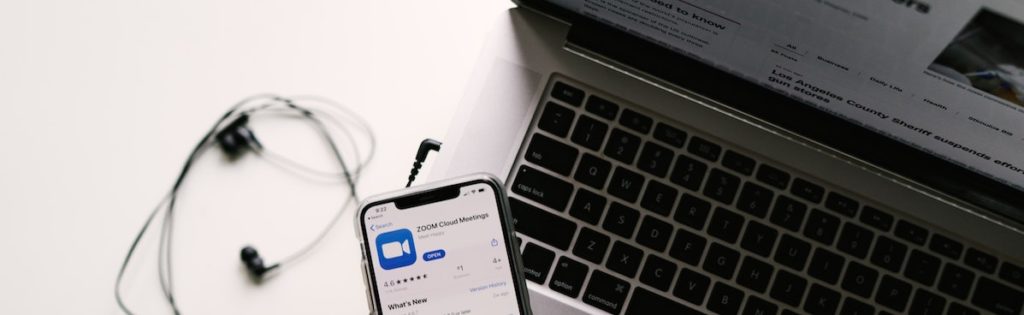
Recordings of live ConferZoom sessions are sometimes used to allow students to watch a missed class session, to review an earlier session, or shared with a future class. Depending on who is shown in the recording, they may constitute educational records that are protected under the Family Educational Rights and Privacy Act (FERPA) — the federal student privacy law. This guidance explains acceptable practices for utilizing instructional video and audio recordings.
The FAQs below contain some specific questions about recording instructional Zoom sessions. Additional information about photos, video, and audio recording under FERPA can be found on the US Department of Education FAQs on Photos and Videos under FERPA. If you have questions about your specific recording situation, contact your college’s Chief Instructional Officer.
Are video or audio recordings of lectures a protected student record?
If a recording includes only the instructor, it is not a student record and FERPA does not limit its use. If the recording includes students asking questions, making presentations or leading a class (other than TAs), and it is possible to identify the student, then the portions containing recordings of the student do constitute protected educational records. Educational records can only be used as permitted by FERPA or in a manner allowed by a written consent from the student.
What Recording settings should I select in my Zoom account to best ensure students are not recorded in the archive?
Before you schedule your meetings:
- Go to Zoom.us and log into your ConferZoom account.
- Click on My Account (upper right)
- In the left column, select Settings
- Select the Recording tab and choose the following settings:
- Disable Local Recording. For most instructors, recordings should be kept in the cloud and not downloaded to a local computer.
- If you wish to have a video of the speaker recorded during screensharing, enable Record active speaker with shared screen
- Disable Record gallery view with shared screen
- Disable Display participants’ names in the recording
- Enable Multiple audio notifications of recorded meeting, which plays an automated message whenever a recording is started, or a participant enters a session that is already being recorded.
When your meeting starts, keep your Zoom view set to Speaker View (as opposed to Gallery View). This ensures that only the person who is speaking appears on the screen, as opposed to recording a grid view of all attendees with webcams enabled.
Can an instructor require students to show their video during a Zoom session/recording?
No. This is problematic for several reasons. Students may not have a webcam or may not want to show where they are located. When you schedule your meeting, you are advised to set Participant Video to Off to allow students to opt into sharing their video.
Can an instructor publicly share a screen capture of a Zoom session or recording that shows one or more identifiable students?
No. Unless FERPA compliance through use of consents has been given. Screenshots should not be shown on Facebook, Twitter, or any other public platform.
Can students publicly share class recordings or screen captures of a Zoom session or recording that show one or more identifiable students?
No. Instructors should tell students that they should not share the link to any class sessions, or take screen captures of Zoom sessions. Students that violate this request can be subject to the student code of conduct.
Can the instructor show recordings from last year’s class to the current class?
Under FERPA, this situation must be treated as if the recordings were being shown to a third-party audience which requires FERPA compliance through use of consents from identifiable students or by editing out those students from the video.
If the instructor wants to allow access to a video (that shows students participating) to others outside of the class, is this permitted?
Possibly. There are a couple of ways to use recordings that show students participating.
- The instructor may obtain individualized written FERPA consents from the students shown in the recording. This type of consent can be obtained on a case-by-case basis or from all the students at the outset of a class.
- Recordings can be edited to remove portions of the video that show students who have not consented to the use of their voice and/or image (simply blurring a student’s image and removing their name is not sufficient, as the student may still be identified).
What is the easiest way to comply with FERPA if I am video recording my class sessions, students will be asking questions/doing presentations, and I wish to share the recording with a future class?
- Record only the parts of your session that show you. Plan to hold specific Q&A periods during the session and when you get to one, click Pause recording.
When you are ready to present again, Resume recording. - Don’t refer to students by name (de-identifying the students removes the need for a specific consent from each student depicted). If a student happens to appear on camera, their identity can be edited out or written consent can be obtained.
- Videos of students giving presentations and student-generated video projects are covered by FERPA and copyright (students own the copyright of their work, just as any other author/creator). Therefore, written permission to use these digital works must be obtained by the student.
How do I obtain written consent from a student?
Check with your college to determine how to obtain written FERPA consent from students for instructional video recordings. Colleges are advised to have a digital consent form available to ensure it is not a barrier for students in online courses.
View Zoom’s FERPA Compliance overview.
TechConnect (Confer) Zoom is supported by TechConnect and funded by the California Community College Chancellor’s Office. It provides all CCC faculty and staff with an upgraded, Pro/Licensed Zoom Account. For more information and support, please visit the TechConnect website.
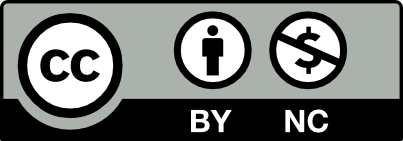 This document by Michelle Pacansky-Brock and CVC-OEI was adapted from works by Erin Whitteck and Jingrong (Pearl) Xie of University of Missouri, St. Louis and Rice University.It is shared with a CC-BY-NC license. You are free to re-mix it without permission, provided you attribute the authors.
This document by Michelle Pacansky-Brock and CVC-OEI was adapted from works by Erin Whitteck and Jingrong (Pearl) Xie of University of Missouri, St. Louis and Rice University.It is shared with a CC-BY-NC license. You are free to re-mix it without permission, provided you attribute the authors.

Great information I will keep these practices as I don future classes. I do have on question: can’t we shut down a previous zoom session sent out to a student or is there a time limit on how long a recorded session can stay up?
Hi Glenn. We are happy to hear this article has been helpful to you. To answer your question, all cloud recordings are deleted from your ConferZoom account after one year. However, you may manually delete recordings by logging into your account online, clicking on the Recordings tab, selecting the box next to the recording(s) you’d like to delete, and then choosing Delete Selected in the upper right corner.
For more information about managing your recordings, please visit the TechConnect support site: https://ccctechconnect.zendesk.com/hc/en-us
So… the admonition against requiring students to show themselves on video if there is no recording done seems to be supported by nothing in Ferpa itself.
In a public speaking or debate online class, seeing students is important.
What is the legal basis for the claim that professors cannot require students to show themselves based on?
Hi Michael. That’s a great point. That part of the guidance shared here is not a legal admonition. It is an equitable teaching practice that considers what students are grappling with while learning in a home setting (for those who are fortunate to have a home) during a global pandemic. We now have students learning online who did not sign up to learn online and may not have the necessary equipment for video. Moreover, many students are participating in Zoom sessions from crowded environments with young children nearby or other scenarios that make sharing their video not appropriate.
It is certainly valuable for students to be able to see each other and for instructors to be able to see them. Video humanizes learning at a distance and fosters social presence, which is linked to increased student satisfaction, learning, and engagement. We encourage instructors to invite students to enable their webcams, but also ensure students who can’t (because they don’t have one) or prefer not to (because it is not appropriate) still feel included in the learning environment.
That said, if a course’s curriculum necessitates video, that’s a different matter.
As with any guidance, we advise that you check with your local college contacts about your specific questions.
I hope that helps!
Is there a sample consent form that college’s can borrow? I’m wondering what language needs to be on the consent form.
Hi Jennifer. I do not have a model form to share but if anyone has access to one, please share it here and I’d be happy to incorporate it into the post. I encourage you to check with your VP of Instruction. Sorry I don’t have more to share.
Thanks for this clarity, Michelle! These are clear and concise guidelines to follow and I greatly appreciate it!
Hi Brenna. Happy to hear this is a helpful resource for you. It’s nice to hear from you!
Thank you for all of this helpful information. I work at an elementary school and wonder if it is okay to use a recording of the class including students if the video will only be shown to teachers at our school for professional development purposes?
Hi Heather. K-12 has different student privacy regulations from higher ed. If you were in higher ed, the answer to your question would be, “Videos with identifiable students can only be used for PD purposes if student permission has been obtained.” We advise that you check with your school’s administration for guidance.
I have a recorded Zoom workshop session that I recorded in April 2020 – At least 30 students attended this workshop, and their names are visible in the recording (but not their image). Am I able to show these recorded workshop in the Fall to new students?
Hi Alyssa. Student names are treated as “student records” under FERPA so you would need to blur the names (using a video editing software like Camtasia) before sharing the video with additional students. We advise that you consult with your college’s instructional leadership for further guidance.
Can we require students to show their hands and work surface while taking a test if the recording will not be shared?
Pingback: Virtual Learning: 13 Tips for Zoom Breakout Rooms - teachtrainlove.com
Thank you so much for this resource.
Do you have any thoughts about the issue of requiring live zoom attendance? I know that’s the approach that many instructors are taking, but it seems iffy considering equity issues, the global pandemic, etc.
Hi Lauren. Each college should be having this conversation locally. I recommend that you take a look at the guidance provided by College of the Canyons. In their document, you will find a section titled, “Should I require students to turn on their video camera during a live session?” There are some helpful bullet points in that section to consider. You will find that document featured in this article by James Glapa-Grossklag : https://onlinenetworkofeducators.org/2020/08/23/guidance-for-synchronous-online-classes-from-college-of-the-canyons/
Hello Michelle
Does FERPA also cover google classroom with the same protections for students?
Hi Ken. FERPA is a federal policy that applies to all students age 18 and over at all educational agencies and institutions (e.g., schools) that receive funding under any program administered by the U.S. Department of Education and must be considered within all aspects of a course. The interpretation of this policy occurs at the local college level so it is important to speak with your colleagues about your specific situations.
Hi Michelle,
How do I post a Confer Zoom class meeting in Canvas?
Hi Lorraine. There are many factors that influence the answer to that question.
Did you schedule to meeting through the Zoom desktop app or browser? If so, there is no “right” way to do this. The key is to be consistent so students know where to look. I like to create a non-graded assignment titled “Attend our live session” and set the due date as the session date. Then describe what students should do and clearly include the Join Meeting link on the page.
If you use the same Zoom link for every session, you could include it very clearly on your home page.
Either way, make the link clear by typing Join Now and turning that text into a hyperlink. Follow the steps in this Canvas Guide.
https://community.canvaslms.com/t5/Student-Guide/How-do-I-create-hyperlinks-to-external-URLs-in-the-Rich-Content/ta-p/325
Also be sure to include the phone info for those who may need it.
If you scheduled the meeting in Canvas through a Zoom-Canvas LTI (Canvas integration) the answer is different. I suggest you contact your local college support for help, as colleges can have different configurations.
Hope that helps!
Michelle
Can I block audio during my lecture? (sometimes I joke. I don’t want those jokes recorded. Do I have the right? Thanks
While recording in Zoom, you may select Pause to pause your recording and Start to restart. We hope that’s helpful.