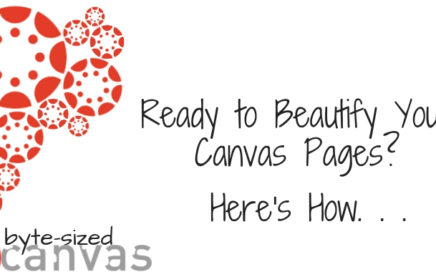
Ready to Beautify Your Canvas Pages? Here’s How. . .
Pssst! Want a quick way to add some visual interest to your Canvas pages? Don’t let a little HTML code scare you! There’s no reason why you can’t have beautiful […]
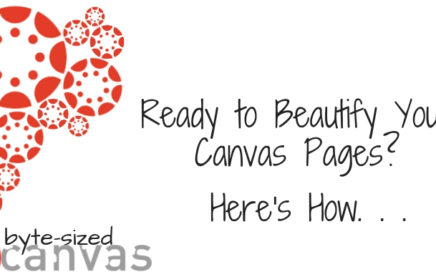
Pssst! Want a quick way to add some visual interest to your Canvas pages? Don’t let a little HTML code scare you! There’s no reason why you can’t have beautiful […]
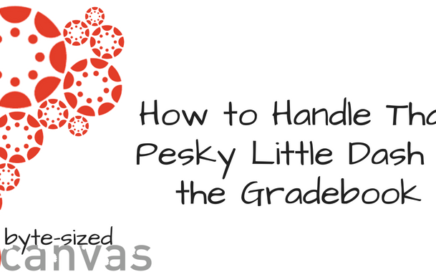
Ever been confused by all the options and symbols in the Canvas Gradebook? Well, you’re not alone! In this episode, we’ll zero in on the little dash that shows up […]

Your Home page is a special place in your course. It’s the virtual “first impression” you’re making with students (and remember what Mother said about the importance of first impressions!). […]
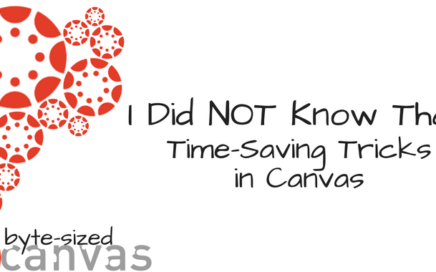
Want to become a Canvas ninja like me <wink, wink>? Here are four fast and furious little Canvas tricks that will leave you gasping for breath as you exclaim, “I […]
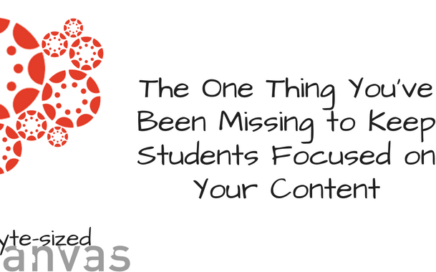
Many students are brand new to Canvas or, even if they’ve been using it awhile, just don’t know it very well. You can decrease their floundering and frustration (and make […]

Providing content in multimedia formats (video, audio, images, infographics) is a powerful way to engage your students and appeal to multiple learning preferences. Combining your free 3CMedia account (courtesy of […]
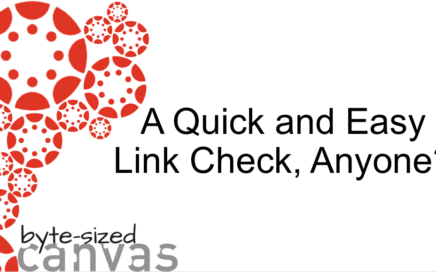
Hate getting messages from students about broken links in your course? With Canvas’ link validator tool, you can verify what’s working and what’s not before you publish your course each […]
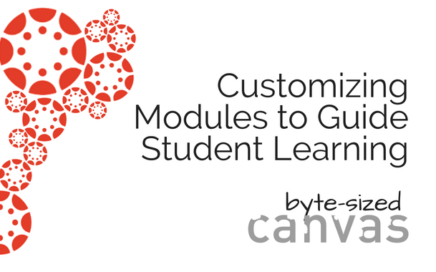
Ever get the sense students are jumping straight into quizzes and assignments without first taking the time to read or watch your carefully designed content? This Byte-sized session explores an […]

Announcements are an important tool in promoting regular and effective contact in an online course. But if students aren’t reading your announcements, the time and effort you put into them […]
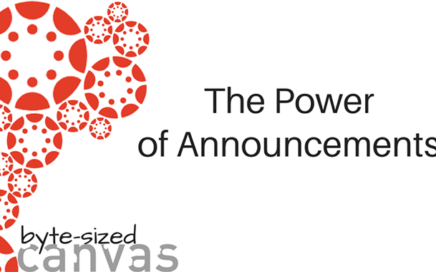
Regular and effective contact is such hot topic these days, isn’t it? Canvas’s Announcements tool not only lets you send out fully customized class messages, but stores your communications in […]

Give ‘Em a Clear Learning Path Not all online courses look the same. That may seem a rather obvious point but it’s one that instructors may not realize regularly presents […]

Let’s start with the $6-million-dollar question: with so many other teaching tasks calling for your attention, why take the time to write a great rubric? (Because, while anyone can dash […]