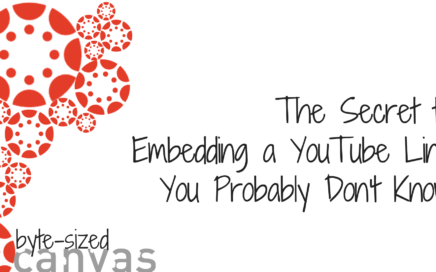
The Secret to Embedding a YouTube Link You Probably Don’t Know
When it comes to embedding a video on your Canvas page, you’ve got choices. However, you may not realize that when the video embed displays as a thumbnail image, it […]
Posts arranged under this category demonstrate practices that align with Section D: Accessibility of the OEI Course Design Rubric.
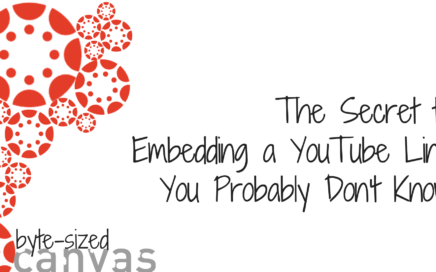
When it comes to embedding a video on your Canvas page, you’ve got choices. However, you may not realize that when the video embed displays as a thumbnail image, it […]
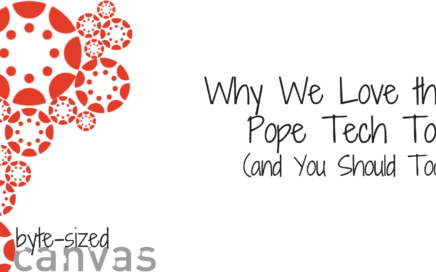
Accessibility checker tools for our CA Community College system: PopeTech available free to all CA community colleges UDOIT – open source (free) OR cloud-based (premium) The free open-source version of […]
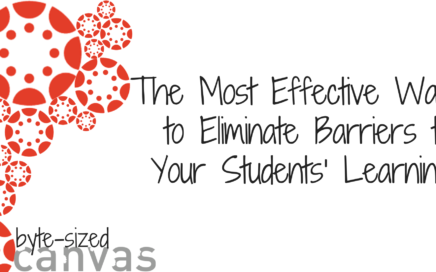
Universal Design for Learning (UDL) is a framework for thinking about teaching and learning that offers flexibility in the ways students access course material, engage with it, and show what […]

Accessibility is an important part of teaching online and, at times, it can benefit students, as well as faculty. Early on in my career at MiraCosta, I recall watching a […]
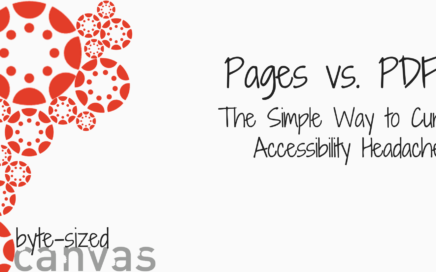
The HTML environment (meaning pages in a Canvas course) is the most user-friendly for both screen reader devices and mobile devices. On top of that, remediating Word, PowerPoint and PDF […]

Join Chelsea on a tour of this assignment in the 4-minute video above. How might you blend research, group work, video creation, and friends and family into an empowering and […]

Please click the play button below to listen to Don Carlisle reflect on how and why he records audio feedback in Canvas to enrich his online students’ learning. Or read the […]
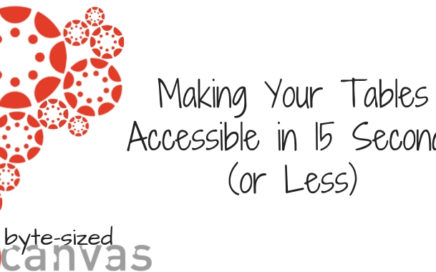
Tables can be a useful way to organize certain types of content visually. But tables add an extra layer of complexity for students using a screen reader device which means […]

When you hear about accessibility, what comes to mind? In community colleges, do we think of accessibility as a core individual value, a fundamental aspect of how we enact our […]
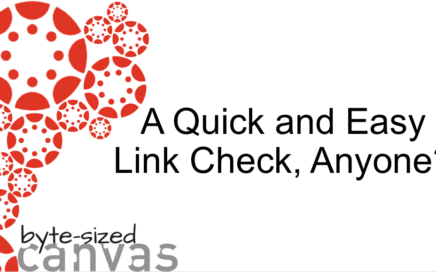
Hate getting messages from students about broken links in your course? With Canvas’ link validator tool, you can verify what’s working and what’s not before you publish your course each […]

Hello! We are Liezl Madrona and Jayme Johnson, and we support faculty with accessibility in the Online Education Initiative. We are happy to bring you the first in an ongoing series […]

Captioning instructional videos can be a time-consuming process. But it doesn’t have to be! Here are a couple of “What if…” scenarios with some solutions to help you create an […]