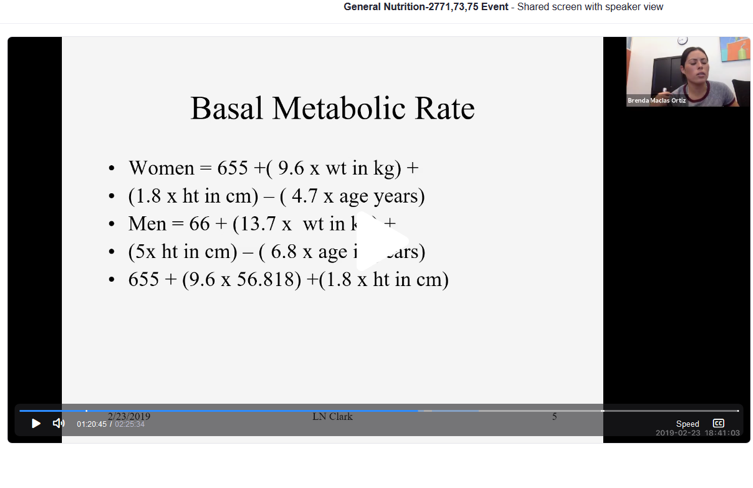Online Proctoring - Impact on Student Equity

A fundamental aspect of instruction is the assessment of student learning. The rapid response to move classes online in a pandemic has exposed concerns surrounding the practice of online proctoring. There are many online proctoring features offered by companies such as Proctorio, Examity, Honorlock, and Respondus. The methods that do not require a webcam include locking down the students’ browser so they cannot perform functions such as open another application or tab, use the toolbar, copy/paste, or print screen while taking an exam. The intrusive methods include requesting a photo ID, activating facial recognition, and a live proctor monitoring for sounds and motions. Sessions are typically recorded from the exam start to finish and a live proctor can monitor potential testing infractions as they occur. Proctoring services say exam videos and other data are securely stored. Some store videos in a certified data center server, and then archive them after a defined period of time in line with Family Educational Rights and Privacy Act (FERPA) guidelines.
According to a 2017 study, it is suggested instructors familiarize themselves with how the services work so they can anticipate students’ concerns. Instructors should identify students’ technical difficulties and try to address them by spending time familiarizing students with how to get ready for and ultimately take their exams. In this pandemic, we know many students lack access to computers and wifi, and the newly issued Chromebooks challenge students to operate another new device and establish wifi access.
Online testing may seem to make things easier but it’s possible the transition to new technology, or the lack of access using current technology that doesn’t include a webcam, may complicate matters and lead to a significant level of discomfort with online proctoring. A survey of 748 students about technology and achievement gaps found about one in five struggled to use the technology at their disposal because of issues such as broken hardware and connectivity problems. Students of color or lower socioeconomic status encountered these difficulties more often.
My colleague, Aloha Sargent, Technology Services Librarian, shared with me an article from Hybrid Pedagogy that asserts "algorithmic test proctoring’s settings have discriminatory consequences across multiple identities and serious privacy implications." When Texas Tech rolled out online proctoring, they recognized students often take exams in their dorm or bedrooms, and students noted in a campus survey “They thought it was big brother invading their computers.” Some test takers were asked by live proctors to remove pictures from their surroundings and some students of color were told to shine more light on themselves. That’s a disturbing request in my opinion. Many of our community college students occupy multi-family or multi-person residences that include children. These proctoring settings will "disproportionately impact women who typically take on the majority of childcare, breast feeding, lactation, and care-taking roles for their family. Students who are parents may not be able to afford childcare, be able to leave the house, or set aside quiet, uninterrupted blocks of time to take a test."
At the University of California, Davis, they are discouraging faculty members from using online proctoring this semester unless they have previous experience with such services. “It suggests faculty consider alternatives that will lower students' anxiety levels during an already stressful time, such as requiring them to reflect on what they learned in the course.” The following article highlights a University of Washington story about adopting Proctorio because of the COVID-19 rapid transition to online. Read the experience of one University of Washington student, Paranoia about cheating is making online education terrible for everyone. The students’ experiences “are another sign that, amid the pandemic, the hurried move to re-create in-person classes online has been far from smooth, especially when it comes to testing.” Live online proctoring is a way to preemptively communicate to students, we don't trust you. It is a pedagogy of punishment and exclusion.
In higher education, traditional exams represent the most appropriate assessment tool. There are ways to cheat on exams no matter what method is used to deploy them. Even a major “NSA-style” proctoring software is not “cheat-proof.” Their sales representative was very candid in showing me how it’s done. There are alternatives to typical exam questions—often referred to as authentic assessment. According to Oxford Research Encyclopedia, “authentic assessment is an effective measure of intellectual achievement or ability because it requires students to demonstrate their deep understanding, higher-order thinking, and complex problem solving through the performance of exemplary tasks.”
Given the limited timeframe, there will be limits to what you can use now. That’s OK. Consider using Canvas question pools and randomizing questions, or even different versions of the final. For example, replacing six multiple-choice or true-and-false questions with two short-answer items may better indicate how well a question differentiates between students who know the subject matter and those who do not. Or ask students to record a brief spoken-word explanation for the question using the Canvas media tool. Just keep in mind, there are a dozen or more ways to assess learning without “biometric-lockdown-retinal scan-saliva-sample-genetic-mapping-fingerprint-analysis.”
References
- Dimeo, Jean. “Online Exam Proctoring Catches Cheaters, Raises Concerns.” Inside Higher Ed, 2017.
- Woldeab, Daniel, et al. “Under the Watchful Eye of Online Proctoring.” Innovative Learning and Teaching: Experiments Across the Disciplines, University of Minnesota Libraries Publishing Services’ open book and open textbook initiative, 2017.
- Schwartz, Natalie. “Colleges flock to online proctors, but equity concerns remain.” Education Dive, April 2020.
- Swager, Shea. "Our Bodies Encoded: Algorithmic Test Proctoring in Higher Education." Hybrid Pedagogy, April 2020.