
This article was originally published on the California Acceleration Project (CAP) blog.
Humanizing And Equity
The theme of this four-part “Notes from the Field” blog series has been humanizing online teaching and learning with an equity-minded lens. Michelle Pacansky-Brock, the highly-acclaimed CVC-OEI Online Teaching and Learning Faculty Mentor, writes, “In humanized online courses, positive instructor-student relationships are prioritized and serve as the connective tissue between students, engagement, and rigor.”
My blog on “Humanizing Your Online Courses with Flipgrid” kicked off the series by exploring ways to use video to humanize online courses and engage students, followed by my second article, “Student-to-Student Interaction Online (Asynchronous).” This article centers on live student engagement using Zoom. Stay tuned for my last article in the series, which will be an examination of instructor-to-student interaction in “Conveying Care Online.”
Not Just Lectures
The COVID-19 pandemic has triggered an unprecedented surge in synchronous online teaching and learning. Synchronous instruction is popular because it provides the opportunity for students to interact with each other and with their instructor in real time, much as they might in an on-campus class. Because it most closely mirrors in-person teaching, many instructors who did not have much (or any) online teaching experience prior to the pandemic have gravitated toward this style of teaching, and most instructors now know how to share their screen and deliver a lecture.
But Zoom also provides many tools to go beyond lecturing and foster students’ higher order thinking skills, something that is critical to equity-minded teaching.
“School practices that emphasize lecture and rote memorization are part of what Martin Haberman calls a ‘pedagogy of poverty’ that sets students up…with outdated skills and shallow knowledge,” writes Zaretta Hammond in Culturally Responsive Teaching and the Brain. “They are able to regurgitate facts and concepts but have difficulty applying this knowledge in new and practical ways. To be able to direct their own lives and define success for themselves, they must be able to think critically and creatively” (14).
My goal in this blog is to share a sample lesson plan and other tips that promote interaction, engagement, and deeper learning when using Zoom. Following a consistent lesson routine helps students feel more comfortable and open to learning since they can anticipate how the class meetings will progress.
Many of the following strategies require that you enable these Zoom settings and prepare materials in advance, so plan ahead.
Getting Started
Early in the semester, set the tone for interaction by establishing your Zoom culture and norms. Invite your students to co-create a few community agreements for participation and reinforce them throughout the semester. These might include norming expectations for unmuting mics and speaking during class, as well as non-verbal interactions. Carving out the time to do this will pay off in better engagement over the semester.
Class norms should not include requiring students to turn on their cameras. These requirements counter the humanizing principles of having empathy as well as respecting and trusting students. They also violate legal guidance from the California Community Colleges Chancellor’s Office, which states, “Districts should adopt policies strictly limiting or prohibiting faculty from instituting cameras-on requirements in order to protect against violations of student privacy…and ensure compliance with FERPA, California’s student privacy law, and federal disability laws” (7).
It can be challenging for instructors to teach a class to black boxes on Zoom, so consider showing students how to use a virtual background and how to add their profile photo to connect names with faces. Instead of mandating cameras on, offer students an invitation like, “I invite you to turn on your video if you can. If not, I understand.”
Sample Lesson Plan
Check-Ins
To encourage community, have everyone check-in at the beginning of your Zoom meetings. This communicates to your students that your class will not be a passive experience similar to watching TV but instead, an engaging learning session requiring their attention and active participation.
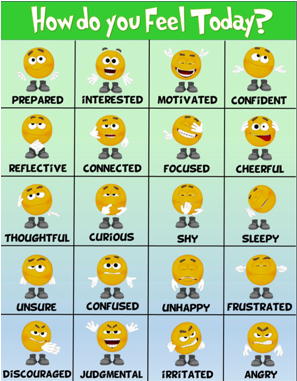
Check-ins or warm-ups can be as simple as asking students to type a word, number, or emoji in the chat to describe how they are doing today or how they are feeling about an upcoming essay or exam.
If students are not participating in the check-in, try a more structured and easy way for them to interact. For example, you might consider screensharing emojis or animal faces that are numbered to prompt them to share which image corresponds with their current mood.
Providing an opportunity for more creative student contributions can also boost participation. For instance, ask students to find and paste a meme or gif into Google Slides or Google Jamboards to describe how they are doing today, such as in Esther Park’s Jamboard check-in template. After students get used to this routine, they tend to come prepared with fun contributions.
Short Direct Instruction with Interaction
Direct instruction, a.k.a. “lecture,” is useful if your goal is to teach a new concept or to demonstrate a skill, but keep it short. Studies show that the average attention span for video conferencing is only around 10 minutes. I only “teach” the most challenging or confusing concepts through a short presentation, and I chunk this instruction with student participation every few minutes to keep them focused and check for understanding.
Here are some tools besides chat that you can use to make direct instruction interactive:
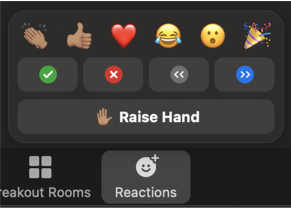
- When introducing a new topic, activate students’ background knowledge with a quick poll using the Zoom poll feature or Socrative.
- To keep students engaged and to let them know that you care about their affective experience of the lesson, elicit feedback using Zoom reactions and nonverbal feedback. For example, I might ask a yes or no question and ask students to give me a thumbs-up emoji if they agree or to raise their hand if they understand.
- To check for understanding and to reinforce concepts, you can use a Zoom poll or create fun quizzes and trivia games using tools like Kahoot and Flippity.
- To invite students’ perspectives on a topic, you can have them annotate a Google Slide, such as in this Four Corners activity, where students read several debatable statements and mark the box that best represents their opinion for each. You can then ask students from different corners to unmute themselves and share their reasoning.
Student-to-Student Interaction in Breakout Rooms
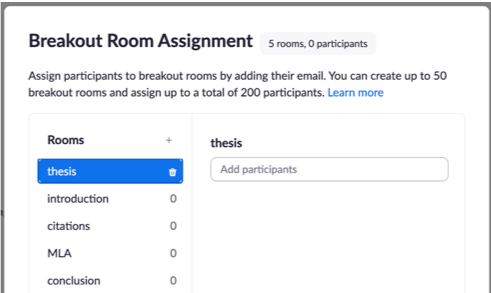
After direct instruction, provide an opportunity for students to practice higher order thinking in breakout rooms. Give them a task that warrants group interaction and deeper thinking by requiring them to apply, analyze, evaluate or create using what they learned. If students have a well-defined deliverable, they are more likely to engage and collaborate. For example, the task might require students to add to a Padlet, contribute to shared Google Slides, Docs, or Jamboards, or you could use the annotation tools in Zoom and ask students to collaboratively mark-up texts or solve problems.
You will need to adjust your Zoom settings for breakout room activities. John Montgomery’s Zoom blog “All You Need to Know About Using Zoom Breakout Rooms” explains your options and will help you think through the nuances of how you want to structure the interaction. Will you pre-assign groups or allow students to self-select into a group? Will the group work be timed? Will students be allowed to rejoin the whole class session at any time?
For example, before the Zoom meeting I set-up breakout rooms that correspond to skills required on an upcoming essay assignment: thesis, introduction, citations, MLA, and conclusion. I ask students to choose their room based on what they need to work on. On a shared Google Jamboard are links to my class resources on each topic. When in the breakout room, they can access and discuss these resources and add their questions and ideas to Jamboard’s collaborative digital whiteboard using images, sticky notes, text, or drawings. For some fantastic activities and templates using Jamboard, visit Matt Miller’s Google Jamboard resources.
When students work in groups, sometimes they may be hesitant to engage in the task or to participate. Here are some strategies that may help:
- Start every group interaction with a quick round of introductions, similar to a check-in, where students share their name and something about themselves. This can reduce fear and build rapport so that students are more comfortable working together.
- Establish a norm that helps the group get oriented to the task. For example, read the task, paraphrase the task in everyday terms, etc.
- Show students the “Ask for Help” button in the Zoom toolbar that appears only while in a breakout room. You will be notified that a group needs your help and be prompted to join their room. To encourage group interaction, you may want to establish a norm that the question needs to be discussed in the group first before the group activates the “Ask for Help” button.
- Keep your eye on the deliverables and rotate through the rooms. This allows you to monitor their progress and understanding and helps keep students focused. Since I can view each room’s shared deliverable, I prioritize joining any rooms that are slow to start or who could otherwise use my assistance.
- Assign roles. To hold students more accountable, I assign roles for each student, such as recorder, screensharer, reporter, and timekeeper. Then when I enter the room, I can ask questions of students in each role.

Closure
After group work in breakout rooms, reconvene the class in the main room to bring closure to the lesson. Depending on the lesson and your goals, this time might be spent sharing and discussing the deliverables they created, assessing learning, or gathering information about your students’ experience that you can use to plan the next lesson. Perhaps more important, when you elicit feedback and use it, students feel that you care about them and their learning, and this is at the heart of humanizing the online classroom and equity-minded teaching.
Here are some ideas and tools for closing the lesson:
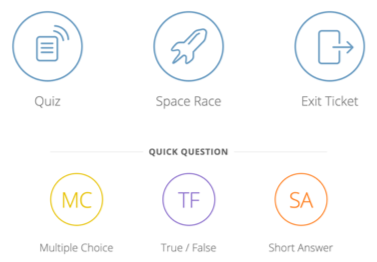
- Ask students to unmute their mics, share their screens, and present their deliverables. If you assigned a reporter to each breakout room, they could share highlights from what they discussed in their room with the whole class.
- Check for understanding by administering a quick formative assessment using the multiple choice or single choice items allowed in Zoom Poll. Share anonymous responses with the class for discussion.
- Collect information about students’ confidence with the concept or skill covered in the lesson using a rating system like Esther Park’s Google Slide template.
- Use exit tickets or brief quizzes to ask students to respond to what they learned that day. This can be done through a simple Google form or through Socrative, which instantly populates the results in a convenient spreadsheet. Some example open-ended questions I use:
- What was the most important thing you learned today?
- What was the “muddiest” or most confusing point still remaining at the conclusion of today’s class?
- Do you have any suggestions for what we should do differently?
Cautionary Notes
- Making Zoom class time optional may undercut learning. Some instructors are choosing to make their Zoom class meetings optional and making the recordings available to those who are unable to attend. Keep in mind that passively viewing long video recordings can be disengaging and is not equivalent to being present and actively participating in real-time. If the goal of synchronous sessions is to create interactive learning experiences, that cannot be experienced through a recording. If you are using Zoom breakout rooms, those rooms are not captured in the recordings, so students accessing your content solely by viewing the recordings are excluded from those conversations. You’ll need to create alternative ways to ensure that those students still have equitable access to mastering the content.
- Zoom is a high-bandwidth task. Synchronous instruction based on Zoom can contribute to a digital divide that the COVID-19 pandemic has already exacerbated among BIPOC students (Black, Indigenous, People of Color). Black and Indigenous students are more than twice as likely to report not having a functional laptop as White students, and “19% of Black students, 20% of Latinx students, and 26% of Indigenous students indicated the challenge of not having internet access, compared to only 11% of White students” (CCCCO’s Statewide COVID-19 Impact Surveys of Student and Employees 11). When teaching synchronously, be sure to survey students about their access to necessary technology, including laptops and high-speed internet, then connect them with college-provided resources as needed. (If your college is not currently providing these resources, work with other faculty, administrators, and staff to begin doing so).
Conclusion
Synchronous online instruction allows valuable class time with our students, and we owe it to them to use this time in the best service of their learning. Zoom contains simple but powerful tools for humanizing online education, developing students’ critical thinking and creativity, and fostering community. Fabiola Torres, Glendale Community College Ethnic Studies Professor, explains that “through care, affection, recognition, respect, commitment, and trust, humanizing online education becomes a practice of radical love.”
If you’re looking to level up your synchronous online teaching skills, register for the 2-week online course offered by CVC/@ONE, Introduction to Live Online Teaching & Learning!

Pingback: Teaching with Zoom at MiraCosta College – Teaching/Technology Innovation Center