
Byte-sized Canvas – There’s No Place Like Home
Your Home page is a special place in your course. It’s the virtual “first impression” you’re making with students (and remember what Mother said about the importance of first impressions!). […]
Explore the resources below to view online course design practices shared by faculty from across the CCC system. Or click a specific link below to filter the resources by section of the OEI Course Design rubric.

Your Home page is a special place in your course. It’s the virtual “first impression” you’re making with students (and remember what Mother said about the importance of first impressions!). […]

Designing an online course can seem like a very daunting task. But, if you break your task down into smaller bits that are more manageable, you will find it much […]

In April of 2018, Merced College was accepted into OEI’s Consortium, in the Online Equity Cohort. We are very pleased and excited. We have set out to explore innovative approaches […]

Empowering students is a critical part of education and there is room for improvement in the United States. Students need self-worth, motivation, determination, and persistence to thrive in a course, […]

Finding the right way to spin a discussion can be an impactful way to increase student engagement in your online class. Don Carlisle, Economics faculty at Cabrillo College and Modesto […]

It may seem a little uncomfortable to give students the opportunity to frequently tell you what they think about your course. But you just might be surprised about what you’d […]

Do you wish your students would engage more meaningfully in your online discussions? If so, you might want to reconsider how you are designing your discussion prompts. In this 7-minute […]
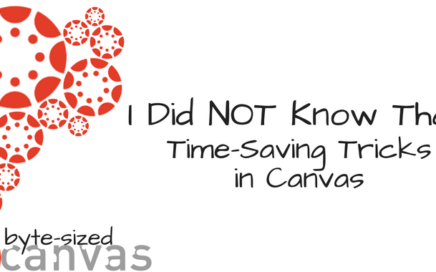
Want to become a Canvas ninja like me <wink, wink>? Here are four fast and furious little Canvas tricks that will leave you gasping for breath as you exclaim, “I […]
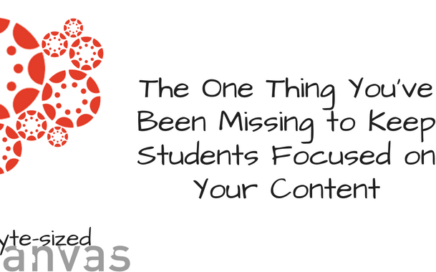
Many students are brand new to Canvas or, even if they’ve been using it awhile, just don’t know it very well. You can decrease their floundering and frustration (and make […]

When you hear about accessibility, what comes to mind? In community colleges, do we think of accessibility as a core individual value, a fundamental aspect of how we enact our […]

Providing content in multimedia formats (video, audio, images, infographics) is a powerful way to engage your students and appeal to multiple learning preferences. Combining your free 3CMedia account (courtesy of […]
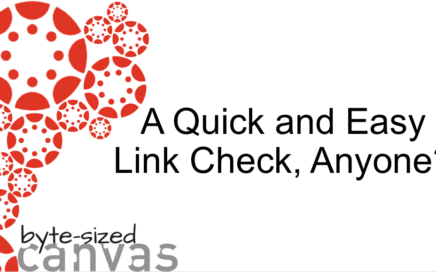
Hate getting messages from students about broken links in your course? With Canvas’ link validator tool, you can verify what’s working and what’s not before you publish your course each […]